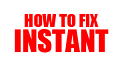Howtofixinstant.com – Amazon Prime is a popular subscription service that offers free shipping, streaming of movies and TV shows, and other benefits. However, if you no longer want to use the service, you may want to cancel your membership. In this article, we will provide you with a step by step guide on how to cancel Amazon Prime.
How to Cancel Amazon Prime: A Comprehensive Guide
Introduction
Amazon Prime is a popular subscription service that offers a wide range of benefits to its members, including free two-day shipping, access to streaming services, and exclusive discounts. However, if you're no longer using the service or you simply want to cancel your subscription, you may be wondering how to do so. In this article, we'll provide a step-by-step guide on how to cancel Amazon Prime.
Step 1: Log into Your Amazon Account
The first step in canceling your Amazon Prime subscription is to log into your Amazon account. Once you're logged in, navigate to the "Your Account" page and click on the "Prime" tab. Here, you'll see all the details of your Prime membership, including the date it will expire.
Step 2: Manage Your Membership
Under the "Prime" tab, you'll see an option to "Manage Your Membership." Click on this button to proceed to the next step.
Step 3: End Membership
On the next page, you'll see an option to "End Membership." Click on this button to proceed to the cancellation process.
Step 4: Confirm Cancellation
After clicking "End Membership," you'll be asked to confirm your decision. Amazon will also provide you with information on the benefits you'll lose by canceling your subscription. If you're sure you want to proceed, click on "Continue to Cancel."
Step 5: Receive Confirmation
Once you've confirmed your cancellation, Amazon will send you a confirmation email. This email will contain information on when your Prime membership will expire and what benefits you'll lose as a result.
Step 6: Enjoy Your Remaining Benefits
If you've canceled your Prime membership before its expiration date, you'll still be able to enjoy its benefits until that date. So, make sure to take advantage of any remaining benefits you have before they expire.
Step 7: Consider Alternatives
If you're canceling your Amazon Prime membership because you're no longer using it, consider alternative services that may better suit your needs. For example, if you're primarily interested in streaming services, you may want to consider Netflix or Hulu instead.
Step 8: Rejoin Amazon Prime
If you decide you want to rejoin Amazon Prime in the future, you can do so at any time. Simply log into your Amazon account and follow the prompts to sign up for a new membership.
Step 9: Contact Customer Service
If you're having trouble canceling your Amazon Prime membership or you have any questions about the cancellation process, don't hesitate to contact Amazon's customer service team. They'll be happy to assist you in any way they can.
Conclusion
Cancelling your Amazon Prime membership is a straightforward process that can be completed in just a few steps. By following the steps outlined in this guide, you can cancel your subscription and move on to other services that better suit your needs.
FAQ: How to Cancel Amazon Prime
1. What is Amazon Prime?
Amazon Prime is a subscription service offered by Amazon that provides members with benefits such as free two-day shipping, access to streaming of movies, TV shows, and music, and other exclusive deals and discounts.
2. How do I cancel my Amazon Prime membership?
To cancel your Amazon Prime membership, go to the "Accounts & Lists" section of your Amazon account, select "Your Prime Membership," and then click "End Membership." Follow the prompts to complete the cancellation process.
3. Will I get a refund if I cancel my Amazon Prime membership?
If you cancel your Amazon Prime membership within the first 3 days of signing up or before you have used any Prime benefits, you will receive a full refund. If you cancel after that, you may be eligible for a partial refund depending on how much time is left on your membership.
4. Can I cancel my Amazon Prime membership at any time?
Yes, you can cancel your Amazon Prime membership at any time. However, if you have paid for a full year of membership, you will not be eligible for a refund for the remaining months.
5. What happens to my Prime benefits if I cancel my membership?
If you cancel your Amazon Prime membership, you will lose access to all Prime benefits, including free two-day shipping, streaming of movies, TV shows, and music, and other exclusive deals and discounts.
6. Can I still use Amazon after I cancel my Prime membership?
Yes, you can still use Amazon to make purchases and access other features even if you cancel your Prime membership. However, you will not have access to Prime benefits.
7. Can I rejoin Amazon Prime after I cancel my membership?
Yes, you can rejoin Amazon Prime at any time after you cancel your membership. However, you may not be eligible for a free trial if you have already used one in the past.
8. How do I know if I have successfully canceled my Amazon Prime membership?
You will receive a confirmation email from Amazon once you have successfully canceled your Prime membership. You can also check your account to ensure that the membership has been canceled.
9. Can I cancel my Amazon Prime membership from the mobile app?
Yes, you can cancel your Amazon Prime membership from the mobile app by going to the "Accounts & Lists" section, selecting "Your Prime Membership," and then clicking "End Membership." Follow the prompts to complete the cancellation process.
10. What if I have an issue canceling my Amazon Prime membership?
If you have any issues canceling your Amazon Prime membership, you can contact Amazon customer service for assistance. They will be able to help you with the cancellation process.
10 Tips on How to Cancel Amazon Prime
1. Understand the consequences of cancelling your Amazon Prime membership. You will lose access to all Prime benefits, including free two-day shipping, Prime Video, Prime Music, and more.
2. Log in to your Amazon account and go to the "Your Prime Membership" page.
3. Click on the "End Membership" button on the left-hand side of the page.
4. Choose the reason for cancelling your membership and click on the "Continue to Cancel" button.
5. Review the benefits that you will lose by cancelling your membership and click on the "Cancel Membership" button.
6. If you have a free trial membership, you can cancel it at any time without being charged.
7. If you have a paid membership, you can cancel it at any time, but you may be charged a prorated amount for the remaining time on your membership.
8. If you have an annual membership, you may be eligible for a refund for the remaining months of your membership.
9. If you have a monthly membership, you will not be eligible for a refund for the remaining days of your membership.
10. Once you have cancelled your membership, you will receive a confirmation email from Amazon.
How to Cancel Amazon Prime
Step 1: Go to Amazon.com
Open your web browser and go to Amazon's website.
Step 2: Sign In
Sign in to your Amazon account using your email address and password.
Step 3: Go to Your Account
Click on the "Account & Lists" dropdown menu and select "Your Account."
Step 4: Manage Your Prime Membership
Under the "Account Settings" section, click on "Manage Prime Membership."
Step 5: End Membership
On the left-hand side of the page, click on "End Membership and Benefits."
Step 6: Confirm Cancellation
Review the benefits that you will lose by cancelling your membership. If you still wish to cancel, click on "End My Benefits."
Step 7: Receive Confirmation
You will receive a confirmation email from Amazon confirming the cancellation of your Prime membership.
Step 8: Enjoy Your Remaining Benefits
You will still have access to your Prime benefits until the end of your current billing cycle. Enjoy them while they last!