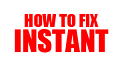Howtofixinstant.com – If you're experiencing issues with your AirPods, resetting them can often solve the problem. Whether you're having trouble connecting to your device or your AirPods aren't working properly, this guide will walk you through the steps to reset your AirPods.
How to Reset AirPods: A Comprehensive Guide
Introduction
Apple's AirPods are one of the most popular wireless earbuds on the market. They are easy to use and provide high-quality sound. However, sometimes you may encounter issues with your AirPods, such as connectivity problems or sound issues. In such cases, resetting your AirPods can help resolve the issue. In this article, we will provide a comprehensive guide on how to reset your AirPods.
Step-by-Step Guide on How to Reset AirPods
The first step to reset your AirPods is to put them in their charging case and close the lid. Wait for at least 30 seconds and then open the lid. Next, press and hold the setup button on the back of the charging case until the status light starts flashing amber. Finally, release the button and wait for the status light to flash white, indicating that your AirPods have been reset.
Resetting AirPods Using Your iPhone
If you have your AirPods connected to your iPhone, you can also reset them using your iPhone. First, go to the Settings app on your iPhone and select Bluetooth. Next, find your AirPods in the list of devices and tap the "i" icon next to them. Finally, select "Forget This Device" and confirm your selection. Your AirPods will now be reset.
Resetting AirPods Pro
If you have AirPods Pro, the reset process is slightly different. First, put your AirPods Pro in their charging case and close the lid. Next, press and hold the button on the back of the case until the status light starts flashing amber. Finally, release the button and wait for the status light to flash white, indicating that your AirPods Pro have been reset.
Common Issues with AirPods
There are several common issues that you may encounter with your AirPods, such as connectivity problems, sound issues, or charging problems. Resetting your AirPods can help resolve many of these issues. However, if resetting your AirPods does not solve the problem, you may need to contact Apple support for further assistance.
Tips to Keep Your AirPods in Good Condition
To ensure that your AirPods continue to work properly, there are several things you can do to keep them in good condition. First, make sure to clean your AirPods regularly using a soft, dry cloth. Avoid using water or other liquids to clean them. Second, store your AirPods in their charging case when not in use to protect them from damage. Finally, avoid exposing your AirPods to extreme temperatures or humidity, as this can damage the internal components.
Conclusion
Resetting your AirPods can help resolve many common issues, such as connectivity problems or sound issues. By following the step-by-step guide provided in this article, you can easily reset your AirPods. Additionally, by following the tips provided, you can keep your AirPods in good condition and ensure that they continue to work properly for years to come.
FAQ: Resetting AirPods
Q: Why do I need to reset my AirPods?
A: Resetting your AirPods can help resolve issues such as connectivity problems, audio issues, and battery life problems.
Q: How do I reset my AirPods?
A: To reset your AirPods, put them in their case and press and hold the button on the back of the case until the LED light on the front of the case flashes amber. Then, release the button and pair your AirPods with your device again.
Q: What should I do if my AirPods won't reset?
A: If your AirPods won't reset, try charging them fully and then attempting the reset process again. If the issue persists, contact Apple Support for further assistance.
Q: Will resetting my AirPods delete any data or settings?
A: No, resetting your AirPods will not delete any data or settings from your device.
Q: How do I know if my AirPods have been reset?
A: You will know that your AirPods have been reset when the LED light on the front of the case flashes amber.
Q: Will resetting my AirPods affect their battery life?
A: No, resetting your AirPods will not affect their battery life.
Q: What should I do if only one of my AirPods is working?
A: Try resetting your AirPods and then re-pairing them with your device. If the issue persists, contact Apple Support for further assistance.
Q: How often should I reset my AirPods?
A: You should only reset your AirPods when you are experiencing issues with them. Resetting them too frequently can cause unnecessary wear and tear on the device.
Q: Can I reset my AirPods without the case?
A: No, you cannot reset your AirPods without the case. The case is necessary for the reset process.
Q: Will resetting my AirPods fix audio lag or latency issues?
A: Resetting your AirPods may help resolve audio lag or latency issues, but it is not a guaranteed solution. If the issue persists, contact Apple Support for further assistance.
10 Tips for Resetting Your AirPods
Make sure your AirPods are fully charged before resetting them. Low battery levels can interfere with the reset process.
Put both AirPods back into their charging case and close the lid.
Press and hold the button on the back of the charging case until the LED light on the front of the case starts flashing white.
Release the button and wait for the LED light to turn amber, then flash white again. This indicates that your AirPods have been reset.
If the above steps don't work, try resetting your AirPods using your iPhone or iPad. Go to Settings > Bluetooth, tap the "i" icon next to your AirPods, and select "Forget This Device." Then put your AirPods back into their charging case and follow the steps above.
If you're still having trouble resetting your AirPods, try resetting your iPhone or iPad. Go to Settings > General > Reset, and select "Reset All Settings." This will erase all of your device's settings, but it may help resolve any issues with your AirPods.
Make sure your AirPods are up to date with the latest firmware. Go to Settings > General > About > AirPods to check for updates.
If your AirPods are still not working properly after resetting them, contact Apple Support for further assistance.
Consider purchasing AppleCare+ for your AirPods. This will give you additional support and coverage for any issues that may arise.
Be patient and persistent. Resetting your AirPods can be frustrating, but with a little persistence, you should be able to get them working properly again.
How to Reset AirPods
Resetting your AirPods can help solve connectivity issues, charging problems, and other issues. Here's how to reset your AirPods:
| Step | Description |
|---|---|
1. Put your AirPods in their case | Make sure your AirPods are in their charging case and the lid is closed. |
2. Press and hold the setup button | On the back of the charging case, press and hold the setup button until the status light flashes white. |
3. Reset your AirPods | After the status light flashes white, release the setup button and bring your iPhone or iPad close to the charging case. Follow the on-screen instructions to reset your AirPods. |
4. Reconnect your AirPods | Once your AirPods are reset, you'll need to reconnect them to your devices. Open the lid of the charging case and hold it near your device. Follow the on-screen instructions to reconnect your AirPods. |
1. Put your AirPods in their case
Make sure your AirPods are in their charging case and the lid is closed.
2. Press and hold the setup button
On the back of the charging case, press and hold the setup button until the status light flashes white.
3. Reset your AirPods
After the status light flashes white, release the setup button and bring your iPhone or iPad close to the charging case. Follow the on-screen instructions to reset your AirPods.
4. Reconnect your AirPods
Once your AirPods are reset, you'll need to reconnect them to your devices. Open the lid of the charging case and hold it near your device. Follow the on-screen instructions to reconnect your AirPods.