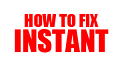Howtofixinstant.com – Is your device running slower than usual? One of the reasons could be a buildup of cache. Clearing cache is an easy solution to improve your device's performance and speed. Here's how to do it:
How to Clear Cache: A Comprehensive Guide
1. Understanding Cache
Before we delve into how to clear cache, it's important to understand what cache is. Cache is a temporary storage location on your computer or device that stores data from websites you visit. This data includes images, videos, and other files that help the website load faster the next time you visit it.
2. Why Clear Cache?
Clearing cache can help free up space on your device and improve its performance. It can also help resolve issues like slow loading times, outdated content, and website errors. Additionally, clearing cache can help protect your privacy by removing any stored login credentials or personal information.
3. Clearing Cache on Web Browsers
To clear cache on web browsers like Google Chrome, Mozilla Firefox, and Safari, you can go to the settings or options menu and select "Clear browsing data" or "Clear history and website data." From there, you can choose what data to clear, including cache, cookies, and browsing history.
4. Clearing Cache on Mobile Devices
To clear cache on mobile devices like smartphones and tablets, you can go to the settings menu and select "Storage" or "Storage and memory." From there, you can select "Cached data" and clear it to free up space and improve performance.
5. Clearing Cache on Windows and Mac
To clear cache on Windows and Mac computers, you can use the Disk Cleanup tool or third-party software like CCleaner. These tools can help you clear temporary files, cache, and other unnecessary data to free up space and improve performance.
6. Clearing Cache in Apps
Apps like Facebook, Instagram, and Twitter also have their own cache that can be cleared to free up space and improve performance. To clear app cache, you can go to the app settings and select "Storage" or "Cache." From there, you can clear the cache for that specific app.
7. Clearing Cache Regularly
Clearing cache regularly can help maintain your device's performance and prevent issues like slow loading times and outdated content. It's recommended to clear cache every few weeks or months, depending on your usage.
8. Other Tips to Improve Performance
In addition to clearing cache, there are other tips you can follow to improve your device's performance. These include deleting unnecessary files, uninstalling unused apps, and disabling unnecessary startup programs.
9. Conclusion
Clearing cache is an important step in maintaining your device's performance and protecting your privacy. By following the steps outlined in this guide, you can easily clear cache on your web browser, mobile device, and computer.
10. Disclaimer
It's important to note that clearing cache may cause some websites to load slower the first time you visit them after clearing cache. This is because the website has to retrieve all the data again. However, this is a temporary issue and should resolve itself after the first visit.
FAQ: Clearing Cache
1. Apa itu cache?
Cache adalah tempat penyimpanan sementara data atau informasi yang sering diakses oleh pengguna. Cache memungkinkan pengguna untuk mengakses data dengan lebih cepat daripada harus mengambil data dari sumber aslinya setiap kali pengguna mengaksesnya.
2. Mengapa saya perlu membersihkan cache?
Setiap kali Anda mengakses situs web atau aplikasi, cache akan menyimpan data dan informasi dari situs atau aplikasi tersebut. Seiring waktu, cache dapat menjadi besar dan mengambil ruang penyimpanan yang berharga pada perangkat Anda. Membersihkan cache dapat membantu mempercepat kinerja perangkat Anda dan menghemat ruang penyimpanan.
3. Bagaimana cara membersihkan cache di browser saya?
Untuk membersihkan cache di browser Anda, buka pengaturan atau opsi browser Anda dan cari opsi untuk membersihkan data atau riwayat jelajah. Di sana, Anda akan menemukan pilihan untuk membersihkan cache atau file sementara. Pilih opsi ini dan ikuti instruksi untuk membersihkan cache di browser Anda.
4. Apakah membersihkan cache akan menghapus data saya?
Membersihkan cache hanya akan menghapus data sementara yang disimpan oleh browser atau aplikasi. Data penting seperti riwayat pesan atau file yang disimpan pada perangkat Anda tidak akan terpengaruh.
5. Apakah saya perlu membersihkan cache secara teratur?
Membersihkan cache secara teratur dapat membantu mempercepat kinerja perangkat Anda dan menghemat ruang penyimpanan. Namun, tidak perlu membersihkan cache setiap hari. Lakukan membersihkan cache secara teratur, misalnya setiap beberapa minggu atau setiap bulan.
6. Apakah saya perlu membersihkan cache di perangkat seluler saya?
Ya, membersihkan cache di perangkat seluler Anda juga dapat membantu mempercepat kinerja perangkat Anda dan menghemat ruang penyimpanan. Di perangkat seluler, Anda dapat membersihkan cache di pengaturan aplikasi atau pengaturan perangkat Anda.
7. Apakah saya perlu membersihkan cache di komputer saya?
Ya, membersihkan cache di komputer Anda juga dapat membantu mempercepat kinerja komputer Anda dan menghemat ruang penyimpanan. Di komputer, Anda dapat membersihkan cache di pengaturan browser atau dengan menggunakan program pembersih cache seperti CCleaner.
8. Apakah membersihkan cache akan mempengaruhi pengalaman browsing saya?
Membersihkan cache tidak akan mempengaruhi pengalaman browsing Anda secara signifikan. Namun, setelah membersihkan cache, Anda mungkin perlu memasukkan ulang informasi login atau mengalami sedikit penundaan saat mengakses situs atau aplikasi yang telah Anda akses sebelumnya.
9. Apakah membersihkan cache akan menghapus riwayat browsing saya?
Membersihkan cache tidak akan menghapus riwayat browsing Anda. Namun, jika Anda ingin menghapus riwayat browsing Anda, Anda dapat melakukannya melalui opsi pengaturan browser Anda.
10. Apakah membersihkan cache akan menghapus cookie saya?
Membersihkan cache tidak akan menghapus cookie Anda. Namun, jika Anda ingin menghapus cookie Anda, Anda dapat melakukannya melalui opsi pengaturan browser Anda.
FAQ: Clearing Cache
1. Apa itu cache?
Cache adalah tempat penyimpanan sementara data atau informasi yang sering diakses oleh pengguna. Cache memungkinkan pengguna untuk mengakses data dengan lebih cepat daripada harus mengambil data dari sumber aslinya setiap kali pengguna mengaksesnya.
10 Tips to Clear Cache on Your Device
Clear cache on your browser regularly. Browsers store data to make websites load faster, but it can also slow down your device over time. Clearing the cache can help speed up your browsing experience.
Use a cache cleaner app. There are many apps available that can help you clear cache on your device with just a few clicks. These apps can also help you clear other types of junk files that are taking up space on your device.
Clear app cache. Many apps store data on your device to make them load faster. Clearing app cache can help free up space and improve the performance of your device.
Clear system cache. System cache is data that your device stores to help it run faster. Clearing system cache can help improve the overall performance of your device.
Restart your device. Sometimes, simply restarting your device can help clear cache and improve performance.
Clear cache on streaming apps. Streaming apps like Netflix and Spotify store data to help them load faster. Clearing cache on these apps can help improve their performance.
Clear cache on social media apps. Social media apps like Facebook and Instagram store data to help them load faster. Clearing cache on these apps can help improve their performance and free up space on your device.
Clear cache on messaging apps. Messaging apps like WhatsApp and Messenger store data to help them load faster. Clearing cache on these apps can help improve their performance and free up space on your device.
Clear cache on gaming apps. Gaming apps store data to help them load faster and improve your gaming experience. Clearing cache on these apps can help improve their performance.
Use a file manager app. File manager apps can help you locate and delete cache files on your device. This can help free up space and improve performance.
Clear Cache: How to Improve Your Device's Performance
| Device Type | Steps to Clear Cache |
|---|---|
Android | 1. Go to Settings 2. Select Storage 3. Tap on Cached Data 4. Tap OK to Clear Cache |
iOS | 1. Go to Settings 2. Select Safari 3. Tap Clear History and Website Data 4. Confirm Clear History and Data |
Windows | 1. Open the Start Menu 2. Search for Disk Cleanup 3. Select Disk Cleanup from the results 4. Select the drive you want to clean up 5. Check the box next to Temporary Files 6. Click OK to Clear Cache |
MacOS | 1. Open Finder 2. Select Go from the menu bar 3. Select Go to Folder 4. Type ~/Library/Caches 5. Select the files you want to delete 6. Move the files to Trash |
Android
1. Go to Settings
2. Select Storage
3. Tap on Cached Data
4. Tap OK to Clear Cache
iOS
1. Go to Settings
2. Select Safari
3. Tap Clear History and Website Data
4. Confirm Clear History and Data
Windows
1. Open the Start Menu
2. Search for Disk Cleanup
3. Select Disk Cleanup from the results
4. Select the drive you want to clean up
5. Check the box next to Temporary Files
6. Click OK to Clear Cache
MacOS
1. Open Finder
2. Select Go from the menu bar
3. Select Go to Folder
4. Type ~/Library/Caches
5. Select the files you want to delete
6. Move the files to Trash